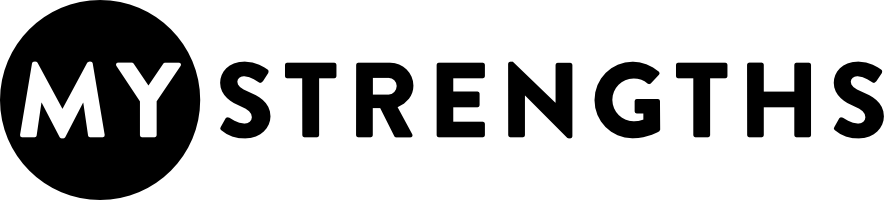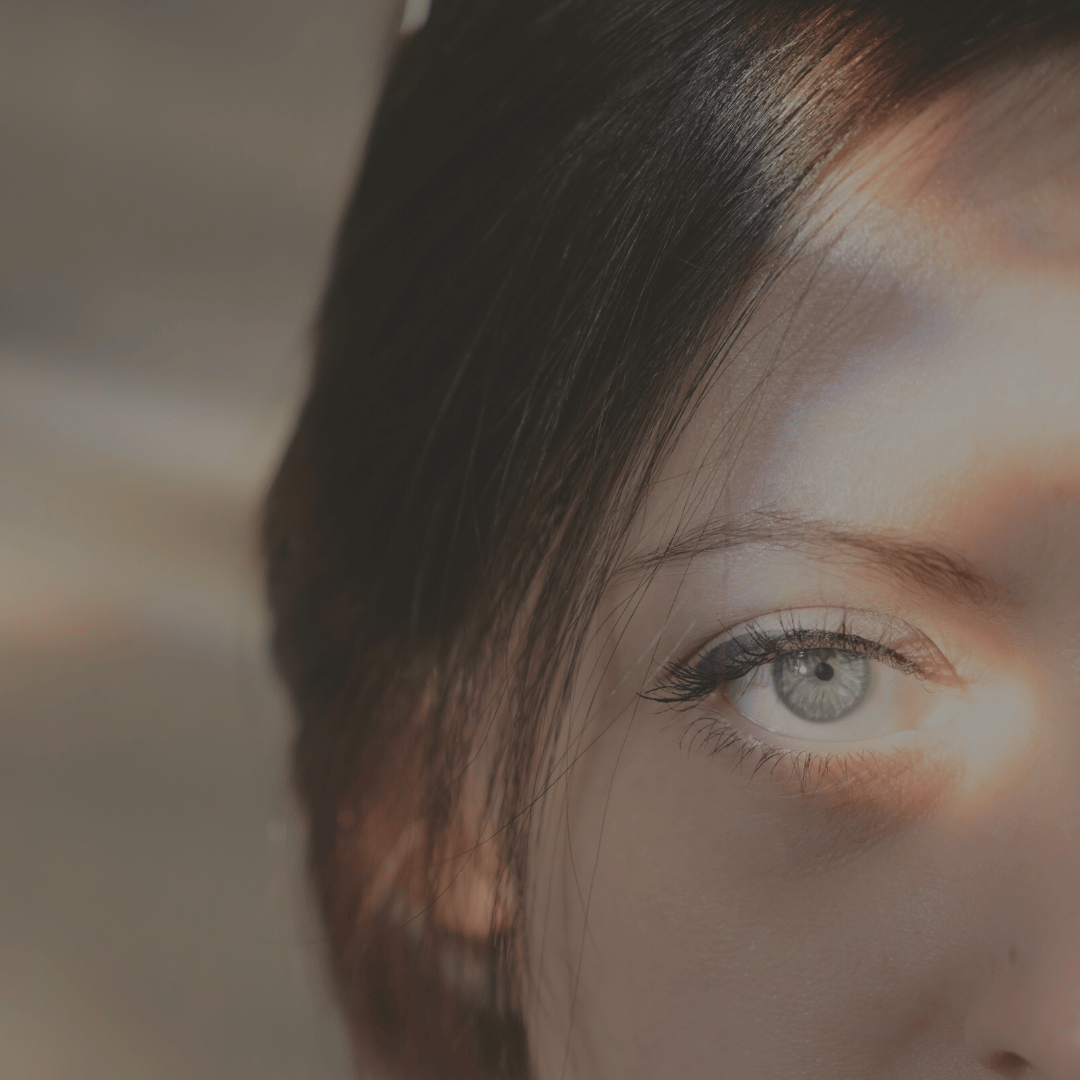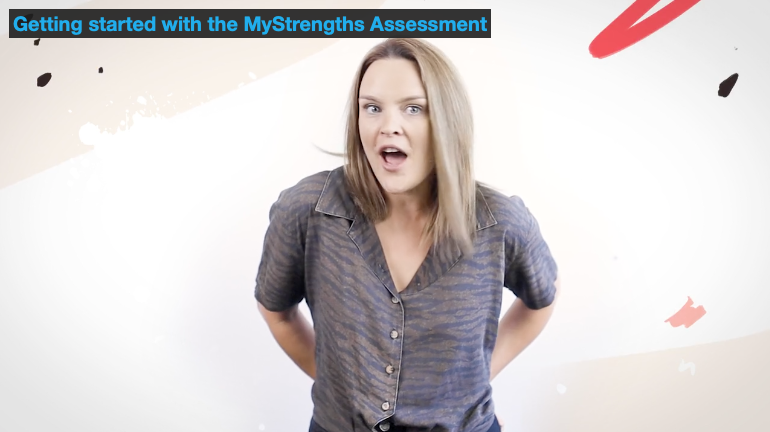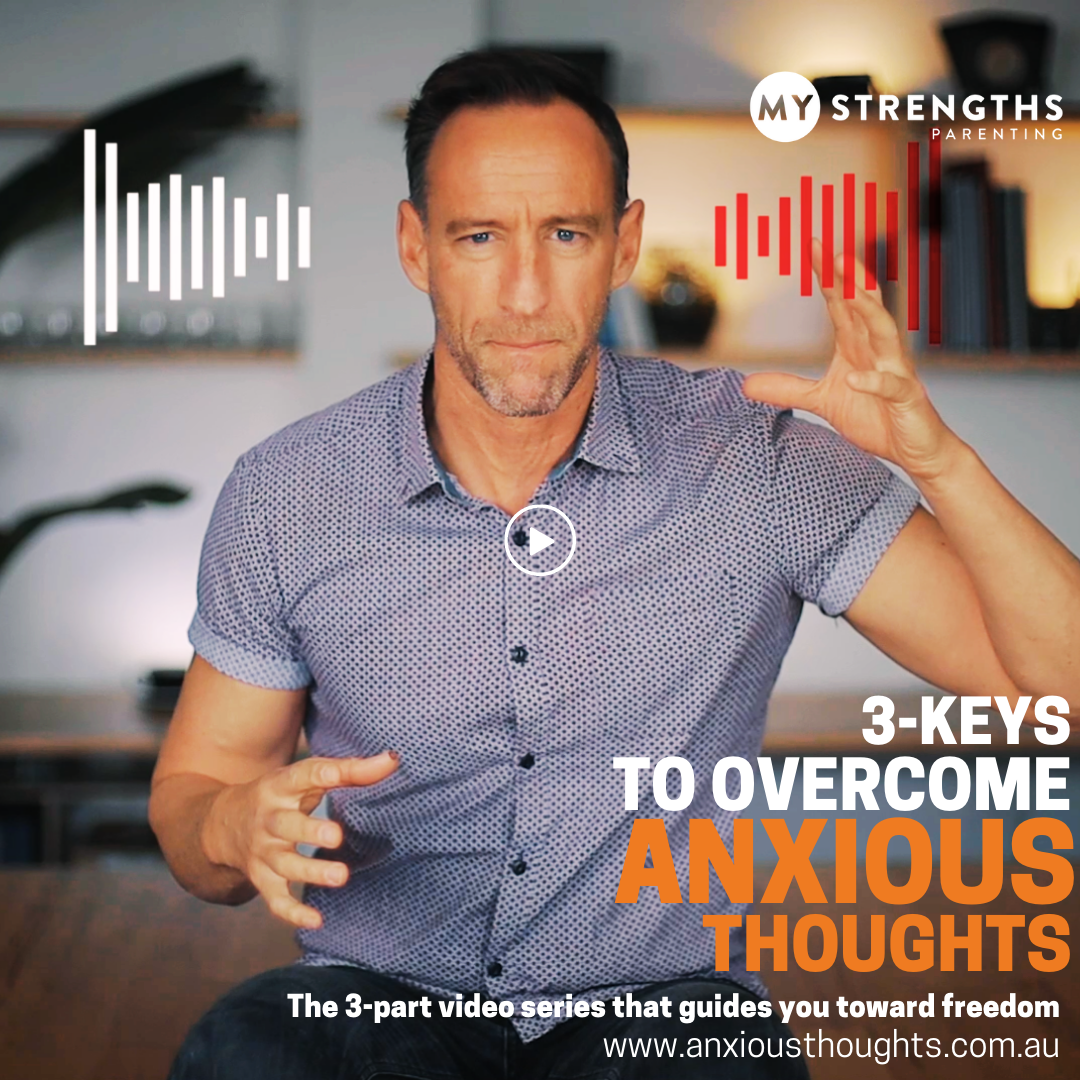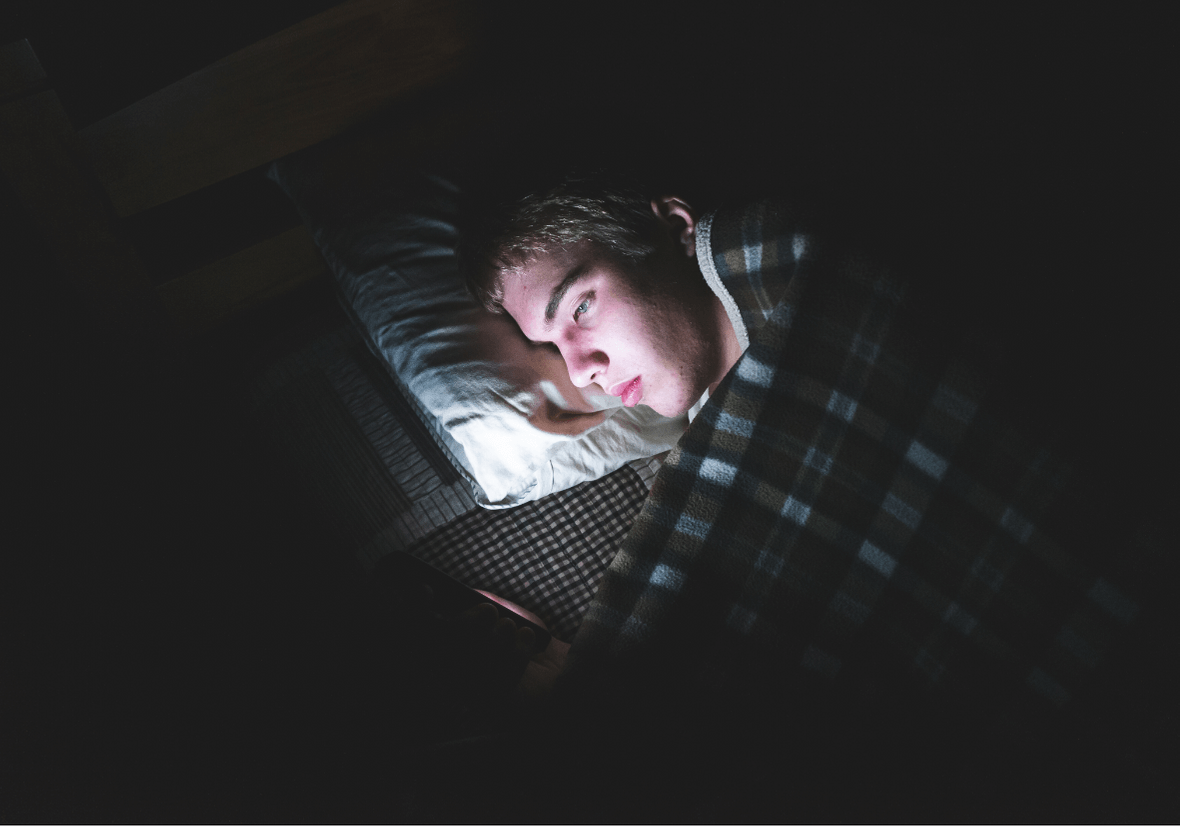You’ll want a Free User Account if you’d like to keep results in one handy place to reference at any time. This is particularly useful if you are using MyStrengths with clients, groups or students so you can continue to reference their strengths and go deeper on the journey.
It is particularly powerful to see group trends and gain insights across many users.
Set up a User Account by simply choosing “Dashboard” in the top menu of any page. Here, you’ll enter your details.
TIPS:
- Your Organisation Name can simply be your own name, your group or company.
- You can invite multiple Users (called Members) who can access your account and data. The Owner is the only one who can invite others and allow access.
- Within the Organisation, you can have multiple “groups”. So your Organisation might be “John Smith Psychology” and “April Clients” would be his first group name.
- You’ll need to purchase Access Codes to get started. Simply share the Access Code with the participant and away you go.
Step 1: Get an Access Code. Either choose “purchase access codes” on any of Dashboard pages (within the top banner), or on the Settings page, create a Group and “Purchase Access Codes” from that page. Choose however many codes you would like, noting quantity discounts at 10, 25 and 100 codes.
Step 2: Once you have an Access Code for your Group, you can give that code to anyone you would like to lead in discovering their Top 5 Strengths.
Step 3: Have your participant go to “Take Assessment” on the main MyStrengths website, www.mystrengths.com.au and have them enter the Access Code and get started.
Choose “Dashboard” in the menu of mystrengths.com.au or type dashboard.mystrengths.com.au
Pop in your Username and Password and away you go. If you forgot your password, simply select the reset password option and follow the prompts.
When you set up your Account, it asks you to confirm via email. It should arrive straight away – if it doesn’t, check your spam folder.
If you are part of an Organisation, your group administrator needs to go into the “Settings” and “invite new member” in order for you to have your own access to the organisation’s MyStrengths account. This comes from an automated “[email protected] ” email address and may possibly get caught in a spam or junk folder. Please check those folders. If it is not there, check with your IT department that emails from this address are permitted.
Failing this, get in touch with our own Helpdesk for additional assistance at [email protected]
If you are part of an Organisation, your own “Group” may not be the first to auto-appear when you log in. You’ll know which group you are viewing by simply observing the info in the blue Header image. It will say:
GROUP REPORT
[group name]
Access Code: ANG510
To view a different group:
Either go to Settings, and select the Group Name you would like to view, or on the Overview Tab you can simply use the little drop down arrow which sits underneath the word “Overview”, and choose your group from there.
Yes! Simply choose “purchase access codes” and you’ll be able to add codes to existing groups, or “Create a new group” and add codes for them. You can add codes to multiple groups in the same transaction.
It is possible to remove or edit participant details from a group. You cannot “move” them to another group, but you can delete their data or edit their name or contact details. You can only remove them by viewing the list in either the MyStrengths or MyCharacter tab, whichever survey they completed. Once you find their name in the list, you can choose the pencil icon next ot their name to edit, or choose the “X” to delete them.
By deleting a participant, you do not achieve a reimbursed code; that participant data is simply removed from view.
Users are known as Members and can be added at the Settings page. Scroll to the Members section. Find your name. You will either be a “Member” or an “Owner”. It is only an “Owner” who can invite other members. If you are an Owner, then in the bottom right hand corner of this Member area, you’ll find the little blue option to “Invite a new Member”.
If you are not an “Owner” but would like to invite someone, then get in contact with your Owner.
If you did not create the Organisation or were not set up as the Owner but are now in a position to administrate this, then you can request for the current Owner to upgrade your status to “Owner” which gives you all powers (See FAQ, “Difference between an Owner and Member”).
Alternately, get in contact with MyStrengths to request Ownership.
Owner – the administrator of your account. This is usually the person who sets it up.
Member – Your account can have multiple people using it. These are usually people on your team, or other therapists, or teachers etc.
Participant – Anyone who takes the Assessment.
You can see all the Members of your Organisation on the Settings Page under the Member section. Here you will notice that some people have the status of “Owner” while others are “Members”.
MEMBERS CAN:
- Create new Groups
- Purchase Access Codes
- Delete or Edit Participants on the MyStrengths or MyCharacter tab;
- Edit Group names;
- View data from all Groups within the Organisation
- Leave an Organisation themselves
- Request Owner status to the current Owner
MEMBERS CAN’T:
- Invite new Members;
- Delete existing Members;
- Upgrade existing Members to Owner;
OWNERS CAN:
- Do all tasks of a member, plus:
- Invite new Members;
- Delete existing Members